The PDF Merge Tool add-on is designed to streamline your administrative processes by allowing you to easily merge and reorder PDFs and images directly within ServiceM8, eliminating the need for external tools or manual downloads. Best of all, it works seamlessly across devices, whether you’re using a phone, tablet, or computer.
For example, imagine managing a job that requires numerous forms generated through Jobsite Safety Requirements. Each form—such as safety checklists, compliance records, inspection reports, permits, and even images like site photos or equipment logs—must be combined into a single document. Without the PDF Merge Tool, your admin staff would need to download each file individually, use third-party tools to merge them, and then re-upload the final document to ServiceM8. This manual process is tedious, error-prone, and time-consuming.
With the PDF Merge Tool, this entire workflow is simplified and completed within ServiceM8 itself. You can select the necessary PDFs and images, reorder them as needed, and merge them all in just a few clicks, no matter whether you’re on a phone, tablet, or computer. This flexibility allows your staff to manage documents on the go, at the office, or on-site—saving time, reducing human error, and boosting administrative efficiency.
How to use:
Step 1:
Open the job card and upload any PDFs you need.
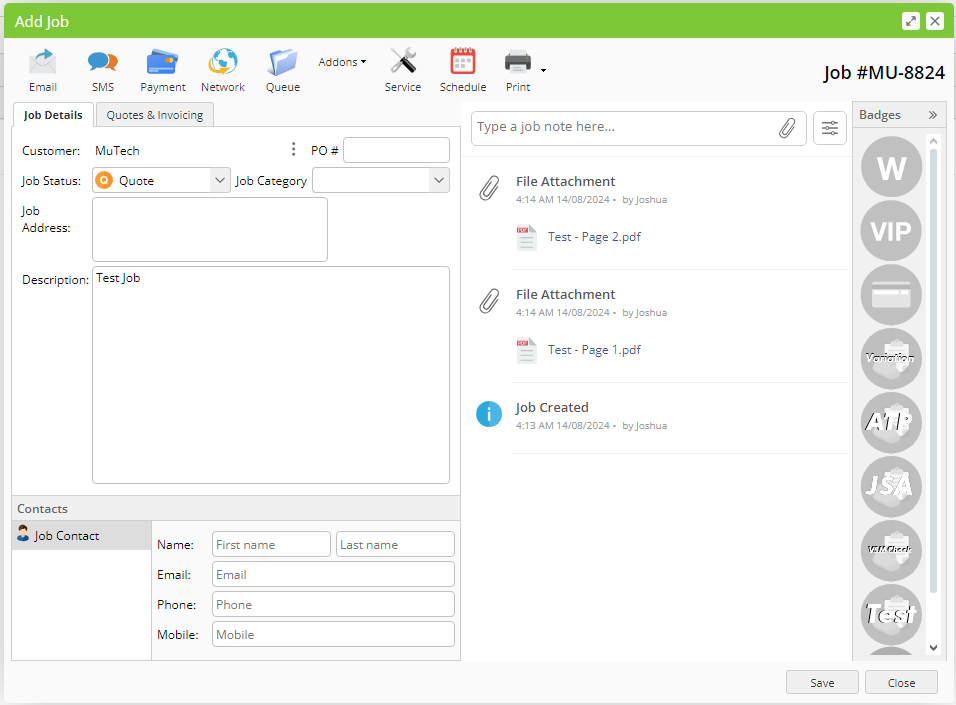
Step 2:
Click on the ‘Addons’ dropdown menu and select ‘PDF Merge Tool.’
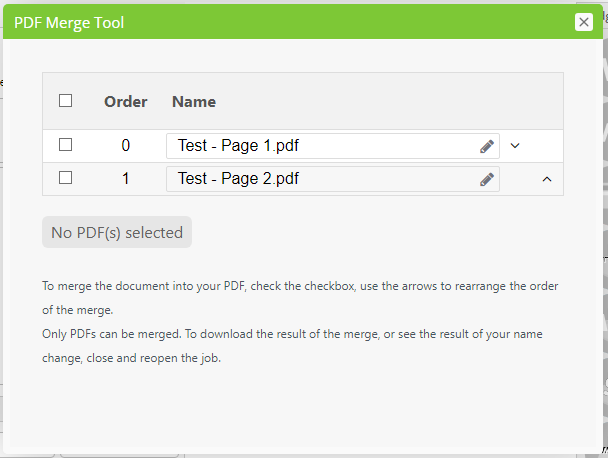
Step 3:
Reorder your PDFs using the arrows if necessary, then select the PDFs you wish to merge by checking the boxes.
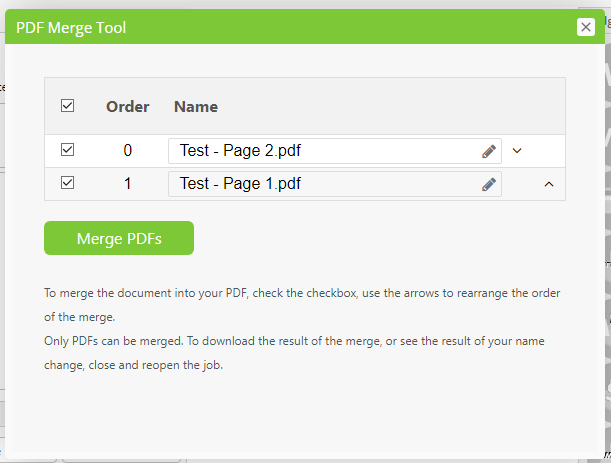
Step 4:
Click ‘Merge PDFs.’
Step 5:
Once the merge is complete, the add-on will close automatically. Close and reopen the job card to view the newly merged PDF.
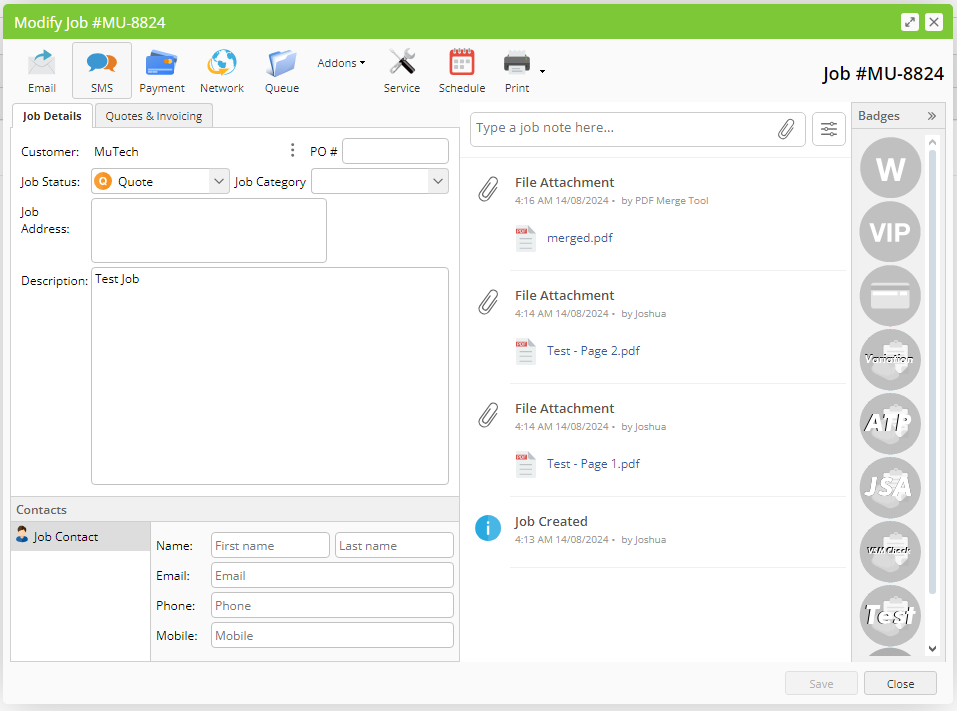
Tips
- Invoices will always appear at the top of the order.
- If the addon is not showing in your job card, try to disable and reenable the addon in the ServiceM8 Store

